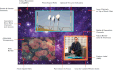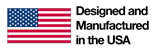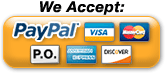Products » Multiviewers
4K 18Gbps HDMI Quad Screen Splitter/Multiviewer
Display real-time video from four HDMI 2.0 sources simultaneously on a single display – supports 4Kx2K @60Hz input/output resolutions
Also known as: 4K quad screen splitter, HDMI 2.0 multiviewer, 4Kx2K video quad display, 18Gbps quad monitor, four video sources displayed on one monitor.
Product Highlights
- Quad, picture-in-picture (PiP), full screen, and custom display modes with 4K 60Hz resolution
- 18Gbps bandwidth
- HDMI 2.0 input & output
The SPLITMUX® 4K 18Gbps HDMI Quad Screen Multiviewer allows video from four different HDMI 2.0 Ultra-HD 4Kx2K 60Hz sources to be simultaneously displayed in real-time on a single monitor. It is capable of displaying the HDMI 2.0 video signals in quad, PiP, full, or custom mode.
The SPLITMUX® 4K 18Gbps HDMI Quad Screen Multiviewer allows video from four different HDMI 2.0 Ultra-HD 4Kx2K 60Hz sources to be simultaneously displayed in real-time on a single monitor. It is capable of displaying the HDMI 2.0 video signals in quad, PiP, full, or custom mode.
- Quad, Picture-in-Picture (PiP), Full Screen, and Custom display modes.
- Custom Display Mode: the size, position and selection of any or all windows are customizable.
- 2- and 3-source viewing is possible with this method.
- Maintain input aspect ratio if desired – no stretching necessary.
- Layer display windows and adjust transparency of each video source display.
- Supports input/output resolutions up to Ultra-HD 4Kx2K (3840x2160 and 4096x2160 @24/30/60Hz) in all display modes.
- Independent video in to video out resolution.
- HDMI features supported:
- HDMI 2.0
- Up to 36-bit color for input and 24-bit for output
- Input: RGB, YCbCr 4:4:4, YCbCr 4:2:2, YCbCr 4:2:0; Output: RGB
- LPCM audio
- Bandwidth up to 600 MHz (18 Gbps)
- HDCP 2.2 and 1.4 compliant.
- Fluid, real-time video performance with up to 60 frames per second (fps) in all four quadrants.
- Zoom, pan, and crop the image from any source to focus on key areas.
- Switch audio independently of video from connected HDMI sources (e.g. source 1 and source 2 video are active while only source 3 audio is active).
- Multiple audio sources can be simultaneously active in any display mode or preset layout.
- Adjustable audio gain with VU level indicators for each input channel.
- A customized text label can be added for each video window to provide easy input identification (UMD).
- Control the multiviewer through Ethernet, RS232 serial port, keyboard/mouse commands, on screen display (OSD), front panel buttons, or optional IR remote.
- Cascade multiviewers to display video from any number of video sources on one screen.
- Each video source in the cascade can be controlled directly from the Web Server graphical user interface under Custom Mode Settings.
- Backup and restore multiviewer configurations.
- Supported output resolutions can be selected or set to auto detect optimal resolution from the monitor's EDID.
- 1RU rackmount kit and cable management shelf included.
- Can be mounted so that the front panel buttons are facing the front or back of the rack
- Available option: dual side-by-side rackmount units in 1RU
Video Input
- Four female HDMI connectors.
- Compatible with computers and UHD video sources (satellite receivers, Blu-Ray players, etc) with HDMI video.
- Supports video input resolutions up to Ultra-HD 4Kx2K (3840x2160 and 4096x2160 @24/30/60Hz).
- HDCP 2.2/1.4 compliant.
Video Output
- One female HDMI connector.
- Supports output resolutions up to Ultra-HD 4Kx2K (3840x2160 and 4096x2160 @24/30/60Hz) in all display modes.
- HDMI-embedded audio switching (four-channel stereo mixing).
- Supports HDCP 2.2
- Latency:
- 50mS at 60Hz
- 60mS at 50Hz
- 100mS at 30Hz
- 120mS at 25Hz
- 125mS at 24Hz
Protocols
- HTTP, HTTPS
- TCP/IP, DHCP, UDP, ARP
- IPV4
- Supports HTTP REST API to configure SPLITMUX-4K18GB-4 with response in JSON format.
Power
- Input: 100 to 240 VAC at 50 or 60Hz via country-specific AC adapter.
- Output: 12V, 8.3A
- Power consumption: 35W
MTBF
- 70,102 hours
Dimensions
- WxDxH:
- Without supplied rackmount kit: 7.85x6.96x1.75 in (199x177x44mm)
- With supplied rackmount kit: 19x6.96x1.75 in (483x177x44mm)
- Can be mounted so that the front panel buttons are facing the front or back of the rack.
- Includes cable management tray.
- Adds 3” to the depth.
Environmental
- Operating temperature: 32 to 113°F (0 to 45°C).
- Storage temperature: -22 to 140°F (-30 to 60°C).
- Operating/storage relative humidity: 5 to 90% non-condensing RH.
Cables
- Interface cables between the video sources/display and the multiviewer are required for proper operation.
- Supports cable lengths to 15 feet for 4Kx2K resolutions and 50 feet for 1080p.
- Longer cables can be used provided they have a built-in video equalizer (also known as "active HDMI cables").
- Use HD-xx-MM cable to connect an HDMI source or display.
- Use HD-ACT-xx-MM 4K HDMI Active Cables to connect an HDMI source or display up to 100 feet.
- HD-ACT-20/25/30/40/50/60-MM supports resolutions to 4K@60Hz.
- HD-ACT-75/100-MM supports resolutions to 4K@30Hz.
- Use DP-HD-xx-MM cables to connect a DisplayPort source up to 15 feet away from the switch.
- Supports resolutions up to 4k@30hz 4:4:4 and 4K@60Hz 4:2:0.
- Cables not included.
Regulatory Approvals
- CE, RoHS
- TAA compliant
Warranty
- Two years
Quad Mode
- In quad mode, the screen is split into four fields of equal size each displaying the entire contents of four different video sources.
- Fluid, real-time video performance with up to 60 frames per second (fps) in all four quadrants.
- Borders can be set for each image input.
Full Screen Mode
- In full screen mode, one of the four video sources is displayed in full screen size.
- Scan feature: cycle through four different sources at set intervals.
Picture in Picture (PIP) Mode
- In PIP mode, the full screen display of one of the four video sources is accompanied by one, two, or three small images (thumbnails also knows as “PiP windows”) of the three other video sources on the right hand margin of the screen allowing simultaneous monitoring.
- Size, horizontal position, and selection of the PiP windows are customizable.
- Vertical position is customizable only in single PiP window mode.
- Scan mode: choose between Off, PiP Scan, or Active Scan.
- PiP Scan: scans through the non-active channels in a single PiP window. The channel set as full screen does not change.
- PiP scanning is not available in double or triple PiP window mode.
- Active Scan: the full screen image and each of the three PiP windows alternate as active channels.
- Scanning will be in the order of inputs manually selected for each of the PiP windows (PIP1, PIP2, and PIP3).
- Available in single and triple PiP window modes.
- Borders can be set for each image input.
- Aspect ratio can be maintained for all PiP windows if desired.
Custom Mode
- In Custom mode, each video source is displayed in its own separate, detached window.
- Size, position and selection of the windows are customizable.
- Use web server graphical user interface to configure settings for each window.
- Zoom, pan, and crop the image from any source to focus on key areas.
- Presets of the window positioning can be saved.
- Borders can be set for each image input.
- Display optional Left/Right VU level indicators for each corresponding display window.
- Configure up to 10 preset layouts that can be switched live at any time.
Front Panel Interface
- Use front panel buttons to locally change ports or to select a display mode.
Ethernet Control
- Configuration can be done over the Internet/LAN via Web page or Telnet.
- Supports Microsoft Edge, Firefox 2.0 or higher, Opera 9.0, Google Chrome, Safari 4.0 or higher for MAC and PC.
- Configure and control the settings for the system, network, input, output, and modes.
- Female RJ45 connector.
- 10/100 BaseT Ethernet interface.
- Use NTI's Discovery Tool on a PC or MAC with Java Runtime Environment (version 6 or higher) installed to detect the IP address of a SPLITMUX unit.
- Web Server
- Security is ensured by password and user configurable timeout.
- Up to 16 users can access the web page at one time.
- The user with administrative privileges can access the following pages:
- System page: allows configuration of unit, serial port, and OSD settings.
- Network pages: configure IP and server settings.
- Inputs page: allows configuration of the four video inputs.
- Output page: configure the video and audio output parameters.
- Modes page: allows selection and configuration of the output display mode.
- Custom page: graphical user interface allows simple configuration of all display windows.
- Control each video source in a cascade by double clicking on the corresponding video source window.
- User Config page: add, configure, and view all users.
- Firmware page: update firmware for the SPLITMUX.
- Telnet
- Security is ensured by password.
- Menu commands are similar to RS232 commands.
- The telnet server listens on port 2000.
- Port 2000 is for an operator telnet session.
On Screen Display (OSD)
- Select display modes and computers with On Screen Display (OSD).
- Use the front panel buttons or keyboard commands to operate the OSD.
- OSD controls for configuration and control of the system, network, input, output, and display modes.
- Access to OSD Mode can be limited by an administrator-assigned PIN number
RS232
- Configuration and control can be done through the serial port.
- Female RJ45 connector.
- Control the multiviewer using the text menu via RS232.
- Selectable baud rate: 1200 to 115,200 bps.
- Baud rate is set via the front panel interface, serial command, OSD, or web interface.
Infrared Remote Control (Optional)
- Optional control method.
- IRT-UNV is sold separately.
- Routes video and audio signals together or independently.
- A single IR remote can control up to 15 units (individual or cascaded).
- Use the "sys" button on the remote followed by the user-configured address of the unit to switch between the units controlled.
- Transmitter can be up to 30 feet (9.1 meters) away.
- Power: two AAA batteries (included).
Keyboard/Mouse
- Use keyboard or mouse commands to select display mode and to select port.
User Manual:
Data Sheet:
Firmware:
3D Model:
CAD Drawing:
Application Drawings
Display Real-Time Video from Four HDMI 2.0 Sources Simultaneously on a Single 4K60Hz Display
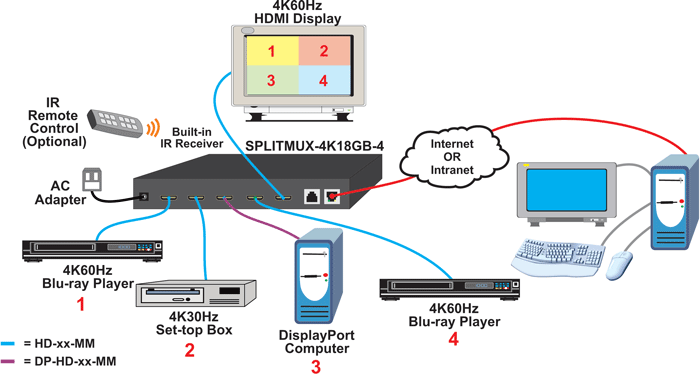
Display Mode Examples
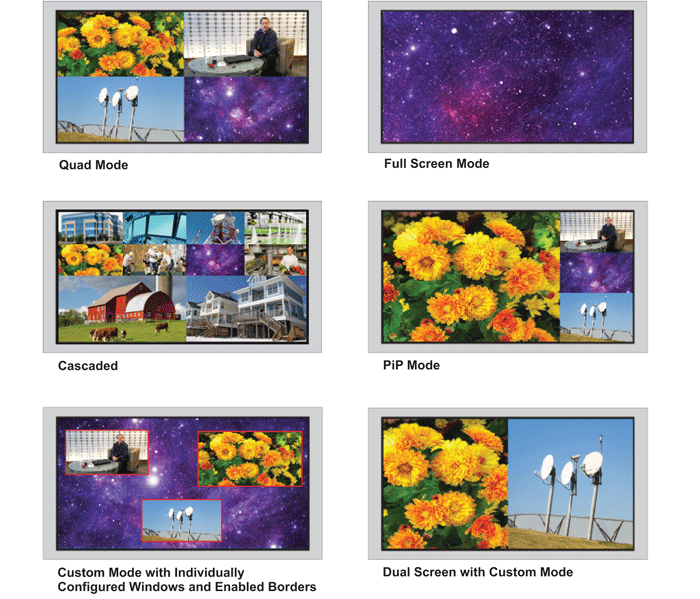
HDMI, the HDMI Logo, and High-Definition Multimedia Interface are trademarks or
registered trademarks of HDMI Licensing LLC in the United States and other countries.
registered trademarks of HDMI Licensing LLC in the United States and other countries.